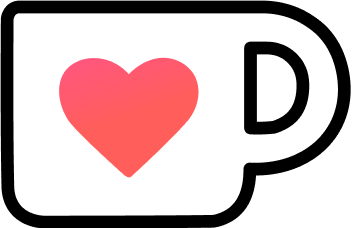Using Indexed and Associative Arrays in Bash
Shell scripting is vital for automating repetitive tasks and simplifying complex commands into a more straightforward format. Understanding the details of shell scripting enables us to write more robust, portable, and efficient scripts.
There are a few features, however, that aren’t part of the POSIX standard, like (associative) arrays. Despite this, many shells support them and provide ample functionality.
In the context of shell scripting, there are two types: indexed and associative.
This article will look at arrays and how to use them in the Bash shell. Many other shells support them, but most slightly differ in their usage.
Table of Contents
Indexed Arrays
Arrays are a fundamental data structure in computer programming. They store multiple values behind a single variable and provide the tools for accessing and manipulating their content in different ways.
An indexed array is what most people think of when they hear array: an ordered collection of elements that are accessed by a numeric index (starting at 0) via subscripting.
Creating Indexed Arrays
Indexed arrays can either be created implicitly or explicitly.
The implicit variant is the simplest:
EMPTY=()
COLORS=(red green blue)The elements are separated based on the value of IFS, the internal field separator.
It’s a special variable used to recognize word boundaries, meaning it determines how separate words are treated, like in an array declaration.
The default value is IFS=$ \t\n (space, tab, newline), but it can be changed as needed:
# CREATE ARRAY WITH CUSTOM SEPARATOR
IFS=','
MEMBERS="Jimmy Page,Robert Plant,John Paul Jones,John Bonham"
LED_ZEPPELIN=($MEMBERS)
# RESET IFS
IFS=$' \t\n'We need to do the additional step of using the MEMBERS variable, as the code between the parentheses of the array still must be valid, which wouldn’t be the case with the comma as a separator.
But using expanding MEMBERS will do the right thing, thanks to the custom IFS.
Don’t forget to reset
IFS! It’s used in other contexts, too, such as thereadcommand.
Personally, I always quote the elements, just to be sure I don’t accidentally forget it. Thanks to the newline, array declaration can be made quite readable, like grouping arguments and values on the same line but still having them as separate elements:
FFMPEG_ARGS=(
"ffmpeg" "-y"
"-r" "${FFMPEG_FRAMERATE}"
"-force_key_frames" "expr:gte(t,n_forced*${FORCE_KEY_FRAMES_EVERY_X_SEC:-2})"
"-movflags" "+faststart"
"-flags" "+global_header"
)The simpler, implicit array declaration is suitable for most use cases.
However, we can make it explicit by using the declare command which allows setting attributes on any kind of shell variable:
declare -a COLORS=("red" "green" "blue")
declare -a EMPTYThe -a attribute marks the declared variable as an array.
Although POSIX-based shells don’t enforce types like a strongly typed language, it still makes sense to declare variables with their correct type.
First and foremost, it signals explicit intent to any reader of your code, which improves clarity and maintainability.
Second, the other recipients of the script, the shell that runs it or a linting tool like ShellCheck, are told about your intent. This way, they have the opportunity to ensure that it’s treated correctly and might prevent unexpected behavior down the line.
Furthermore, using declare in a function creates a locally scoped variable, avoiding conflicts with other variables and unintended side-effects, like accidental re-assignment:
COLORS=("red" "green" "blue")
new_scope () {
declare -a COLORS=("cyan" "yellow" "magenta" "black")
echo "(local) The second color is ${COLORS[1]}"
}
new_scope
echo "(global) The second color is ${COLORS[1]}"Without the declare command, the second echo would also print out yellow.
There’s also a way to declare an array by using the read command and word boundary splitting:
read -a COLORS <<< "red green blue"Once again, the -a attribute stands for “array”, and the word boundaries are defined by the value of IFS.
Assigning and Adding Values
Values can either be assigned to an index or added in bulk by adding another array:
COLORS[4]="orange"
COLORS+=("pink")The array doesn’t have a fixed size, and we can assign any index we want, not only “length + 1”.
That’s why I suggest always using += operator for adding and only using index-assignment for explicitly overriding a value.
A single value must be added as an array, too, or their value gets appended to the first element:
COLORS=("red" "green" "blue")
COLORS+="orange"
echo "First element: ${COLORS[0]}"
# OUTPUT:
# First element: redorangeGetting all Elements
The special index @ (at) expands all elements of an array:
COLORS=("red" "green" "blue")
echo "Colors: ${COLORS[@]}"
# OUTPUT:
# Colors: red green blueWith potentially empty arrays, using ${array[@]} ensures that the expansion results in zero arguments instead of one empty string.
We can also use the special index * (asterisk) to access all elements, but this won’t expand each element into a separate word, but all elements into a single string.
For a simple echo it doesn’t matter, but we can’t safely use it for iteration.
Check for Elements
There’s no directly integrated way to check for a specific.
One (problematic) option is using a regular expression:
COLORS=("red" "green" "blue")
if [[ "${COLORS[*]}" =~ "red" ]]; then
echo "There's some red in there."
elseHere, the array gets expanded to a string, and then, a substring match is done with the regular expression.
However, if the array contains the Crayola color “Cultured Pearl”, a white color defined as #f5f5f5, it also matches!
We could add spaces into the mix, but it gets out of hand quite quickly:
if [[ " ${COLORS[*]}" =~ " red " ]]; then
echo "I more certain there's red in there."
fiThis is still not a fail-safe solution, so let’s create a function to check for an element:
COLORS=("red" "green" "blue" "black coral pearl")
contains_element () {
local TARGET="$1"
shift
local ARRAY=("$@") # ASSINGS THE REMAINING ARGUMENTS
local ELEMENT
for ELEMENT in "${ARRAY[@]}"; do
if [[ "$ELEMENT" == "${TARGET}" ]]; then
return 0 # Found
fi
done
return 1 # Not found
}
if contains_element "red" "${COLORS[@]}"; then
echo "Definitly contains exactly red."
fi
if contains_element "black" "${COLORS[@]}"; then
echo "There's also definitely black in there."
fiWe find red but don’t find black, as there’s no exact black element in the array.
Length of an Indexed Array
The length of an array is retrieved by accessing all elements but prefixing the name with # (hash) after the opening curly brace:
COLORS=("red" "green" "blue")
echo "Count: ${#COLORS[@]}"
# OUTPUT:
# Count: 3The returned value is an integer, so it can be used to check if an array is empty:
if [ ${#COLORS[0]} -eq 0 ]; then
echo "No colors for you!"
else
echo "We have colors!"
fiIterating Over Elements
The special index @ (at) is also used for iteration:
COLORS=("red" "green" "blue")
for COLOR in "${COLORS[@]}"; do
echo "- ${COLOR}"
done
# OUTPUT:
# - red
# - green
# - blueIt yields each element of the array for the loop, based on the word boundaries.
Slicing an Array
Slicing an array means selecting a subset of elements from the array based on specified indices:
${array[@]:start:length}
This means we want to take length elements from array, starting at index start.
COLORS=("red" "green" "blue" "orange" "pink" "brown")
SLICED=("${COLORS[@]:2:3}")
for COLOR in "${SLICED[@]}"; do
echo "- ${COLOR}"
done
# OUTPUT:
# - blue
# - orange
# - pinkRemove a Value
Values at a specified index can be unset with the aplty named command unset:
unset COLORS[2]Remember that this is an indexed array, not a stack- or queue-like structure!
That means that index 2 still exists, it just doesn’t have a value.
Asking for the array’s length will only return the count of set indexes, and iterating over the elements will skip the unset index.
Associative Arrays (Bash 4+)
An associative array is a key-value-based data structure, like a hashtable or dictionary.
Unlike indexed arrays, which use numeric indices, associative arrays use strings as their keys.
Creating an Associative Array
To create an associative array, we must use the declare command; there’s no implicit declaration possible, at least in Bash.
It’s declared similarly to an indexed array but uses the following syntax for its key-value pairs:
[key]=element
Keys don’t need to be quoted, as the brackets form the actual boundary. For elements, the previous rules apply. And just like before, I recommend always quoting elements:
declare -A COLORS=(
[red]="#ff0000"
[green]="#00ff00"
[blue]="#0000ff"
)
declare -A EMPTYThe uppercase -A marks the variable as an associative array.
Assigning and Adding Key-Value Pairs
Assignment works like with an indexed array by using the key instead of an index:
declare -A COLORS
COLORS[red]="#ff0000"
COLORS[green]="#00ff00"
COLORS[blue]="#0000ff"If a value exists for a key, it’s overwritten.
If not, it’s added to the array.
There’s no way to add another associative array to an existing one with the += (plus-equals) operator.
Getting All Values
The special key @ (at) is used to get all values, just like it gives us all elements in an indexed array:
declare -A COLORS=(
[red]="#ff0000"
[green]="#00ff00"
[blue]="#0000ff"
)
echo "Colors: ${COLORS[@]}"
# OUTPUT:
# Colors: #0000ff #ff0000 #00ff00As you can see from the output, the insert-order is not maintained!
And there’s no natural order, like alphanumeric order, and no deterministic one, so don’t rely on a specific “out-of-order” combination.
Internally, associative arrays in Bash are implemented using hash tables, which inherently do not guarantee any ordering of keys.
If you need a particular order, either sort them with things like the sort command or use an indexed array.
Getting All Keys
To access all keys, we use the ! (exclamation mark) after the opening curly brace:
declare -A COLORS=(
[red]="#ff0000"
[green]="#00ff00"
[blue]="#0000ff"
)
echo "Colors: ${!COLORS[@]}"
# OUTPUT:
# Colors: blue red greenJust like with the values, there’s no particular guarantee on the order.
Length of an Associative Array
Equal to an indexed array, the # (hash) prefix after the opening curly brace, in combination with @ (at) key, is used to get the length:
declare -A COLORS=(
[red]="#ff0000"
[green]="#00ff00"
[blue]="#0000ff"
)
echo "Count: ${#!COLORS[@]}"
# OUTPUT:
# Count: 3Trying to use all keys to get the length with something like ${#!COLORS[@]} results in a “bad substitution” error.
Iterating over Keys and Values
There are only two ways to iterate over an associative array: keys or values.
There’s no combined “iterate over a key-value pair”, so we need to extract the values ourselves:
declare -A COLORS=(
[red]="#ff0000"
[green]="#00ff00"
[blue]="#0000ff"
)
for COLOR_NAME in "${!COLORS[@]}"; do
COLOR_HEX="${COLORS[$COLOR_NAME]}"
echo "${COLOR_NAME} => ${COLOR_HEX}"
done
# OUTPUT:
# blue => #0000ff
# red => #ff0000
# green => #00ff00Removing Key-Value Pairs
Like with indexed arrays, unset is used to remove a key-value pair:
declare -A COLORS=(
[red]="#ff0000"
[green]="#00ff00"
[blue]="#0000ff"
)
unset COLORS[red]
echo "Count: ${#COLORS[@]}"
# OUTPUT:
# Count: 2Thanks to the arbitrary keys, we don’t have to worry about disrupted consecutive index-numbering.
Common Use-Cases
Arrays are a versatile yet low-level programming feature with such a wide range of use cases across various domains that it’s nearly impossible to pick only a few use cases.
However, here is one each for both types I use in my script.
(Indexed) Building Commands
Many of my scripts are helping to tame more complicated programs.
Take ffmpeg, for example.
It’s a mighty but complicated tool with so many argumnets that the documentation of them is over 16k words long…
The simplest way would be creating an argument string with variables:
FFMPEG_ARGS="-i ${INPUT} -b:v ${FFMPEG_BITRATE_VIDEO:-3672k} -s ${FFMPEG_SIZE:-1920x1080} ${OUT_FILE}"
ffmpeg $FFMPEG_ARGSAs the decision of how to call ffmpeg is decided over multiple steps in my script, that’s not an option.
Maybe we could concat a string as needed? It would make it more readable:
FFMPEG_ARGS="-i ${INPUT}"
FFMPEG_ARGS+=" -b:v ${FFMPEG_BITRATE_VIDEO:-3672k}"
# SOME OTHER CODE FOR DECISION MAKING
FFMPEG_ARGS+=" -s ${FFMPEG_SIZE:-1920x1080}"
FFMPEG_ARGS+=" ${OUT_FILE}"
ffmpeg $FFMPEG_ARGSThat’s better, but it still has some drawbacks, like needing to remember to spaces between the arguments, and what about arguments that need quoting?
Let’s try again with an indexed array!
FFMPEG_ARGS=("-i" "${INPUT}")
FFMPEG_ARGS+=("-b:v" "${FFMPEG_BITRATE_VIDEO:-3672k}")
# SOME OTHER CODE FOR DECISION MAKING
FFMPEG_ARGS+=("-s" "${FFMPEG_SIZE:-1920x1080}")
FFMPEG_ARGS+=("${OUT_FILE}")
ffmpeg "${FFMPEG_ARGS[@]}"Even better!
Now, each argument (and value if needed) is added to the array as quote elements without any extra spacing because the array expansion takes care of it.
We could even put the ffmpeg call directly into the array and use command evaluation with eval:
CMD=("ffmpeg")
CMD+=("-i" "${INPUT}")
# ...
eval "${CMD[@]}"(Associative) Storing Arguments
Writing a script that accepts multiple key-value arguments or flags to make it as flexible as possible can be daunting.
But with a while loop, a case, and an associative array, we have it up and running in no time!
Here’s a script parsing arguments and flags for connecting to a server. For simplification reasons, there’s no error handling of the parsed arguments:
#!/bin/bash
usage() {
echo "Usage: $0 -s/--server <server> -p/--port <port> [--insecure]"
exit 1
}
# DECLARE ARGUMENT STORAGE AND DEFAULT VALUES
declare -A ARGS=(
["server"]="localhost"
["port"]="8123"
)
# PARSE SCRIPT ARGUMENTS TO FILL/OVERRIDE THE GAPS
while [[ "$#" -gt 0 ]]; do
case $1 in
-s|--server) ARGS["server"]="$2"; shift ;;
-p|--port) ARGS["port"]="$2"; shift ;;
--secure) ARGS["insecure"]="1" ;;
*) usage ;;
esac
shift
done
# ...The advantages and disadvantages of using an associative array over dedicated variables for each option are debatable.
But personally, I like the encapsulation of all arguments into the single variable ARGS instead of ARGS_SERVER, ARGS_PORT, etc.
Conclusion
Even though arrays aren’t a POSIX-standard feature, they are worth exploring in the shell of your choice. This article focused on tthe Bash implementation, but arrays are available in many other shells, often with slight variations.
If you’re not using Bash, you should still check out the specifics for your shell. Most of the concepts and syntax working in Bash are applicable to many other shells. Although, look out for the differences!
You could also use the shebang #!/usr/bin/env bash to ensure your script is “kind of” portable as it wants to run in a Bash environment.
That’s actually what I usually do, as my weapon of choice is Zsh, but with Bash 4+ available if needed.
Resources
- Reference Manual: Arrays (gnu.org)
- You don’t know Bash: An introduction to Bash arrays (opensource.com)